Application Tips
1. T-cens application consists of two parts; Online application and Postal submission.
2. Applicants can apply to only one course in the International Programs at the Graduate School of Engineering.
3.Your Primary Email Address
-
This is the email address to create your acount. It is PREFERABLE that this email address is a personal email address registered to your organization such as your university, institute, etc. or a personally contracted provider rather than webmail providers such as gmail, hotmail, yahoo, etc..
4.If your application form and all submitted documents include any false, misrepresented, or copied statements and/or information, we may cancel your enrollment, even after entering the school.
5. The Individual Screening on Application Eligibility is to determine application eligibility only.
-
This screering is not compulsory but available upon request to those who have any doubts on their eligibility requirements (e.g. has a shorter academic record than the required number of years in education, etc.).
Individual Screening on Application Eligibility
6.Course Summary 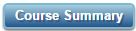
Click the Course Summary button under the Courses List page. The Course Summary button is also located under your photograph on the left side of your T-cens home page.
You can then find further application information, such as;
- COURSE OVERVIEW,
- SLECTION PROCESS AND SCHEDULE,
- APPLICATION PROCEDURES,
- DOCUMENTS TO PREPARE AND SUBMIT,
- CONTACT (Postal Address of the ICT Admissions Desk),
- APPLICATION GUIDELINES,
- COURSE WEBSITE, and
- SUBMISSION CHECKLIST.
7. Confirm your RECOMMENDATION status.
- After completing the T-cens online application, it is still your responsibility to ensure that your referees have submitted their references online.
8. Result Notice
-
The selection results will be announced during the period specified in the Course Summary.
You will only be allowed to proceed to the next procedures, such as visa application, UTokyo dormitory, etc., if you pass this selection.
9. Enrolment period
10. Fill in the web forms and upload files onto T-cens.
- Web Forms
- Fill in the forms in English except any fields requiring Japanese characters (Kanji) to be used (to write your name, if applicable).
- Type using alphanumeric characters (letters and numbers) only. Special characters including umlaut, acute accents and so on (~ * & ^ # $ % @ / \ : ; etc.) should not be entered. These characters may be replaced with unreadable text.
- Before you switch to a different page, save the entries by pressing the SAVE button. Information entered into the system is not retained until this button is pressed.
- Files
- File Download
- Click the FileUpload tab, you will find formats posted on T-cens.
- Download the necessary formats and save them on your own computer before you start working.
- File Upload
- Download the necessary formats as listed on the page.
- Fill in each file and save it on your computer.
- Click the Upload tab. Choose the type of file to upload and specify your file. By pressing the UPLOAD button, you can submit the files online.
- File Names and File Extensions
- Type the file name using alphanumeric characters (letters and numbers) only. Special characters including umlaut, acute accents and so on (~ * & ^ # $ % @ / \ : ; etc.) should not be entered. These characters may be replaced with unreadable text.
- It is not necessary to add file extensions to your file names as T-cens automatically adds the extension if needed.
- Confirm the name of the file to upload.
- Convert your academic transcript into PDF format and save it as ACADEMIC_TRANSCRIPT.
- Go to the FileUpload page and specify the file type from the pull-down menu. Click the "参照" button and select ACADEMIC_TRANSCRIPT on your computer.
-
[Example]
Suppose T-cens specifies the name of your academic transcript file as ACADEMIC_TRANSCRIPT.pdf. - File size limit: 2 MB
-
Except for the indicated files, the basic file size is less than 2 MB..
- File replacement
- You can simply upload new files to replace old ones.
- Note that you will not be able to upload new files once you click the Submit button. Please contact your ICT Admissions Desk if you want to replace your files after pressing the Submit button. If the replaced documents need to be submitted by post, do not forget to send your updated documents via the post as well.
- PDF reader
If you do not have a PDF reader application, you can download Adobe Reader here: http://www.adobe.com/products/reader/ -
PDF conversion
All scanned documents to be uploaded, (e.g., academic transcript and certificate of degree) should be in PDF format. If your documents are in another format such as JPG and TIFF, convert them to the PDF format. - PDF documents will not be accepted if the picture quality is unreadable. Image files(JPEG, PNG, BMP, or GIF)should be scanned by a scanner. Adobe Scan might be helpful to convert files into PDF.
- Free software supporting such conversion is available at the following sites.
Bullzip PDF Printer
http://www.bullzip.com/products/pdf/info.php
CutePDF Writer
http://www.cutepdf.com/

